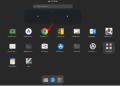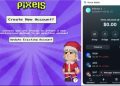Tut reg VPS mới nhất xem tại đây
| Tham gia kênh Telegram của AnonyViet 👉 Link 👈 |
Step 1 (Creating VCC)
Sign Up At http://www.e-coin.io/
Download WireX App On Your SmartPhone
( Android & Apple Supported )
Login To The App Using Your E-Coin.io Bit Coin Login
( I Used All Fake Info When Doing This Stuff )
Create A New USD Card on WireX App
Make It A USD VCC (Virtual Credit Card)
Go Back To E-Coin.io
Select Send CVV
( The CC # , Exp Date and CVV Numbers Will Be Emailed To You )
You now have a Virtual Credit Card Which We Will Use In The Next Step
Step 2 ( Creating VPS )
Sign Up At https://aws.amazon.com/free/
Use Your Newly Made VCC As Credit Card When Signing Up
( I Again Used All Fake Info – You will have to find a way for phone verification )
Once You Are Signed Up Click On EC2 “Virtual Servers in the Cloud” Under Compute
Next Click The Big Blue Button Called LAUNCH INSTANCE
On The Left Side You Will See A Side Bar
Tick ”Free Tier Only”
It Will Be A Little Box Under Community AMIs
Choose Whichever Server You Want To Create
( Example : Amazon, Ubunto, Linux, Red Hat ect )
After You Chose The Type Just Make Sure Under Type ”Free Tier Eligible” Is in Green
Next Press Big Blue Button Labeled ” Review And Launch ”
THEN
Press Big Blue Button Again This Time Labeled ” Launch ”
Choose ” Create A New Key Pair ”
( Name The Key What Ever You Want )
Do Not Forget To Download Key Pair
After Creating and Downloading Your New Key Pair
Press ” Launch Instances ” Then ” View Instances ”
Next Pick Your Newly Created VPS And Press ” Connect ”
Select ” Get Password ”
Upload Previously .pem file (Key Pair File)
Click on Decrypt Password
Connect with Remote Desktop Control